Approve Bill Payments
To approve a bill payment, navigate to the Bill Pay tab and click on Bills. Then, click the All Statuses dropdown and select Awaiting Approval to filter transactions that require approval. Click on the item you wish to approve.

You can approve from the table or click the payment to review expanded details, then click Approve.

If your business administrator has enabled two-factor authentication, you may be prompted to enter a code you'll receive via text or email. Enter the code and click Continue.
You'll receive a confirmation notification in the bottom left corner of the screen. This notification will indicate any additional approvals needed based on your administrator's approval settings. If you're the final approver before the payment is sent, you'll receive confirmation that the payment has been scheduled.
Reject Payments
To reject a payment, simply click on the red Reject button either from the table or by clicking into a specific transaction.
There are 3 options when rejecting a payment:
- Move to Payment Draft. The payment will be rejected, but the bill will remain processed. That means you'll find the rejected payment in the Payments tab under Drafts.
- Move to Bill Draft. The payment will be rejected and returned to the Bills tab for review.
- Archive Payment. The bill will be archived.
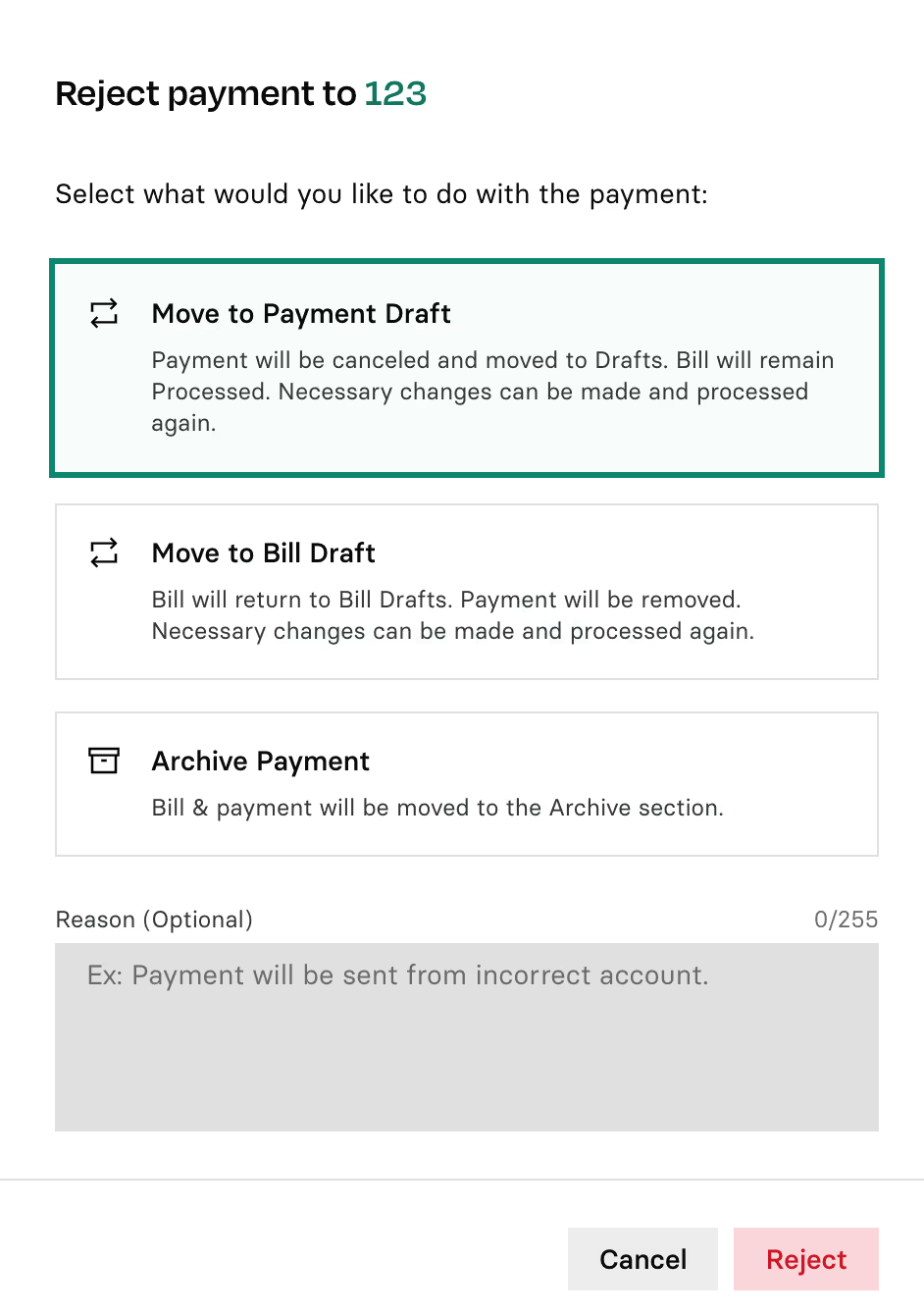
Bulk Approve Payments
To approve payments in bulk, navigate to Bill Pay> Bills and filter by Awaiting Approval.
Select the empty boxes to the left of each line item that you wish to approve. When you have selected all your desired items, click the green Approve button in the top right corner.

Bulk Rejects Payments
To reject payments in bulk, navigate to Bill Pay> Bills and filter by Awaiting Approval.
Select the empty boxes to the left of each line item that you wish to reject. When you have selected all your desired items, click the red Reject in the top right corner.
Cancel Scheduled Payments
To cancel a scheduled payment, navigate to Bill Pay> Bills and filter by Payment Schedule.
Click the three dots on the right side of the line item, then click Revoke.
Confirm the action in the pop-up.


.svg)












.avif)
.avif)